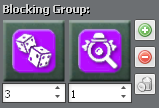Configuration by UI
Role blocks are configured using the UI, accessible by admins using the ttt_roleblocks command. Role blocks are saved in the data/rolepacks.json file so that they can then be backed up or copied from server-to-server just by transferring that file. Once a role block is created and saved, it automatically takes effect.
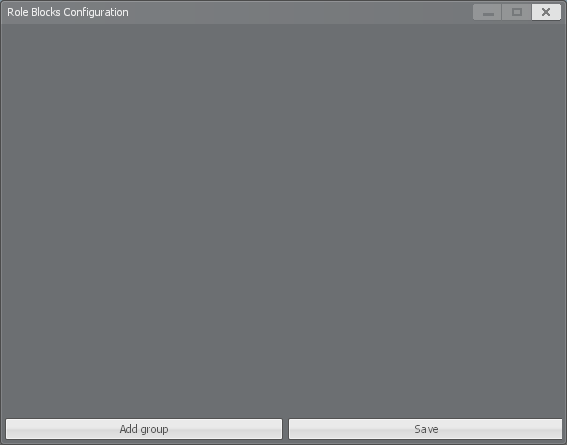
By default, your role blocks window should be mostly empty. (If you were previously using ConVars such as ttt_single_paramedic_hypnotist prior to Beta 2.1.4 or Release 2.3.0, you will see those options have already copied over.)
Here you will be able to create "blocking groups" which determine which roles cannot spawn together. Roles that are in the same blocking group will be unable to spawn together at the start of a round, but will still have the ability to appear later in the round through other means. (e.g. Marshal deputizing, Drunk sobering, etc.) Each role within a blocking group can have a weight assigned to it, making it more likely to block other roles in the same blocking group from spawning.
Adding a new Blocking Group
To add a new role blocking group, start by clicking the "Add group" button. Once a group has been added, you will be presented with three buttons:
- Add role button - Adds a new role entry to the blocking group
- Delete role button - Deletes the last role entry in the blocking group
- Delete group button - Deletes the entire blocking group
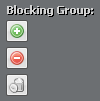
Configuring a Blocking Group Role
When a new role entry has been added to a blocking group it defaults to the "NONE" or "?" role. When this placeholder role is alone in a blocking group, it behaves the same as if the blocking group was empty and will do nothing.
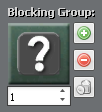
To change the role that the slot belongs to, click the role icon and select the new role from the dropdown.
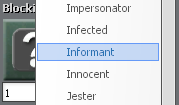
To change the weight of a role (how often this role should be selected relative to the other roles in this blocking group), change the number in the box below the role icon by typing or using the adjustment arrows.